How to Set Up and Use TON Wallets
Getting a TON Wallet
To start using the TON network, you'll need a TON wallet. Options include @wallet, which can be used within Telegram, and Tonkeeper, a non-custodial cryptocurrency wallet.
Key Takeaways
The Open Network (TON), previously known as Telegram Open Network, is a Layer 1 blockchain originally developed by the popular messaging application – Telegram, but is now managed by the community, who formed the TON Foundation.
Telegram has endorsed the TON network as its preferred blockchain for Web3 infrastructure.
TON wallets interface with the TON blockchain to allow holders to manage their assets and interact with decentralized applications on the network.
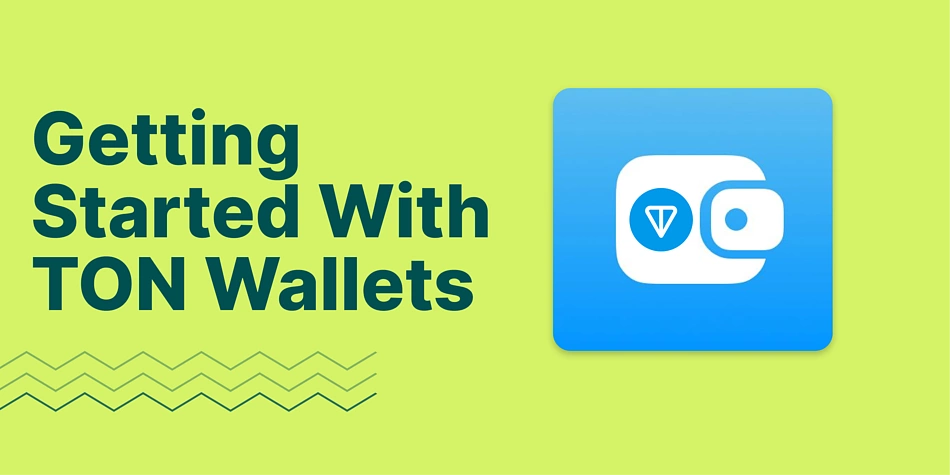
The Open Network (TON) is a Layer 1 blockchain that is focused on achieving cross-chain interoperability, while operating in a highly scalable secure framework. The TON blockchain is a Proof of Stake blockchain that implements sharding expansion, hence enabling its scalability by distributing the transaction load across multiple Shardchains.
TON was originally developed by Telegram, but due to legal disputes with the US Securities and Exchange Commission, the messaging app withdrew from the TON project in May 2020 and was subsequently picked up by the community, which formed the TON Foundation.
More recently, TON has begun working with Telegram to integrate and promote a TON-based Web3 ecosystem, where sending crypto will become as easy as sending a message. The TON @wallet, a Web3 wallet on Telegram, is also launching the self-custodial version, TON Space.
“We believe users have the right to own their identities and assets. With TON Space, users now have the technology to make that convenient.”
- John Hyman, Telegram’s Chief Investment Officer
In the meantime, while we wait for the rollout of TON Space in November, let’s look at how to get started creating a wallet to explore TON through Telegram.
What Are TON Wallets?
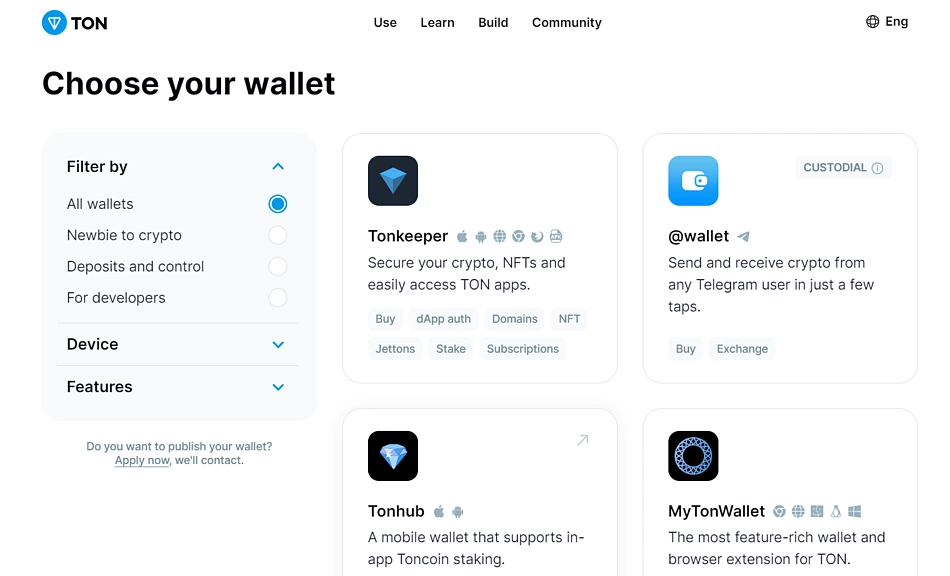
TON, like any other blockchain network, is a distributed ledger with every record validated and stored accordingly with proper identification. User accounts hold records of transactions related to them. Wallets create an interface to allow users to access their assets on the decentralized ledger. TON wallets are either specifically designed or supportive applications that interface with the TON network and mediate between the user and the network in such a way that allows them to perform activities and also allow the network to obtain and execute commands.
TON wallets are gateways to the TON blockchain. To use the platform, a TON wallet is required. Here’s how you can set up a personal TON @wallet;
Setting Up a TON Wallet on Telegram
TON’s @wallet lets you integrate a crypto payment system into your Telegram account. Do note that at the moment, users don’t hold access to their private keys, and @wallet uses custodial storage and is not a self-custody wallet.
Here’s how you can set up @wallet for your Telegram
Visit the TON wallet page and select @wallet from the options.
@wallet launches a Telegram bot where you can set up and manage your wallet. Approve the permission prompt to open your Telegram and head over to Telegram to complete the setup.
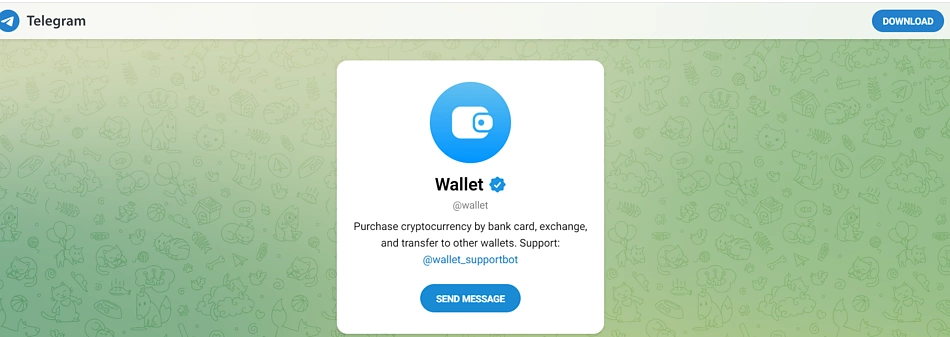
On Telegram, click Start to commence the set-up process. Accept permission to add @wallet as a menu option. Now your @wallet is ready for use on Telegram.
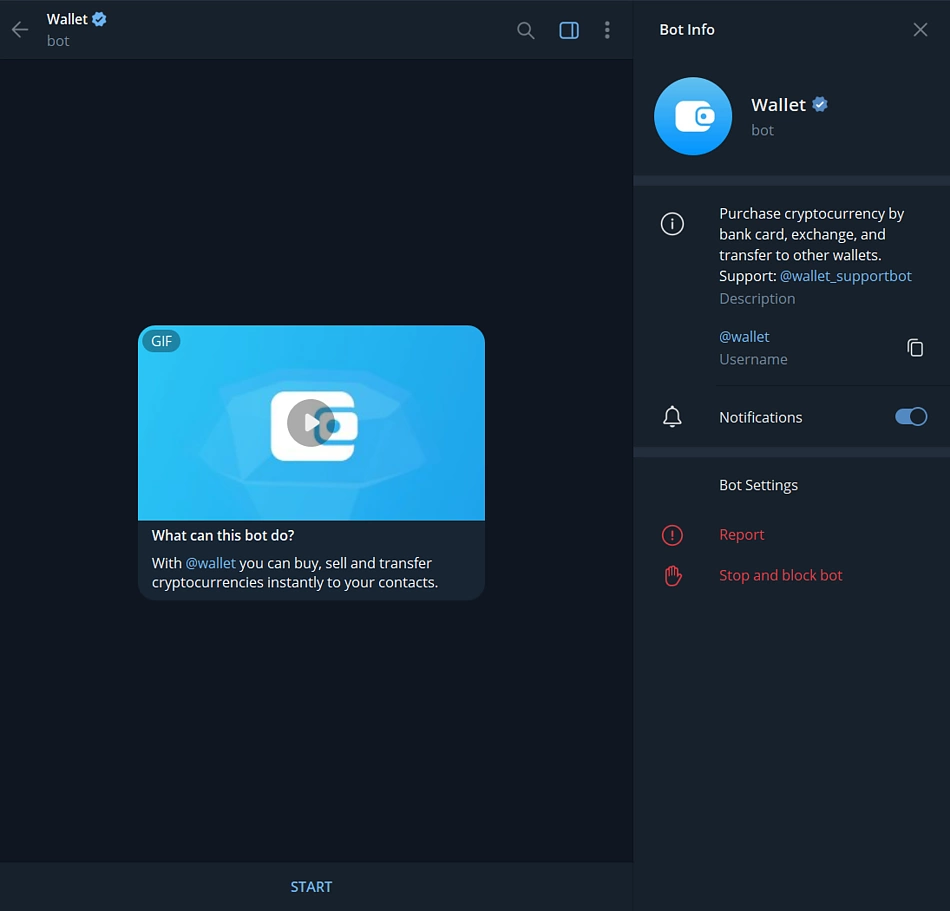
Adding @wallet as a menu option lets you access the wallet in chats. Hover or click the attachment on your chat interface to go to your @wallet.
To top up your @wallet, click Deposit crypto from another wallet from the wallet menu, select the asset you wish to deposit, and copy the provided address. Send the specified asset to the address. @wallet supports Toncoin, Bitcoin, and ERC20 USDT.
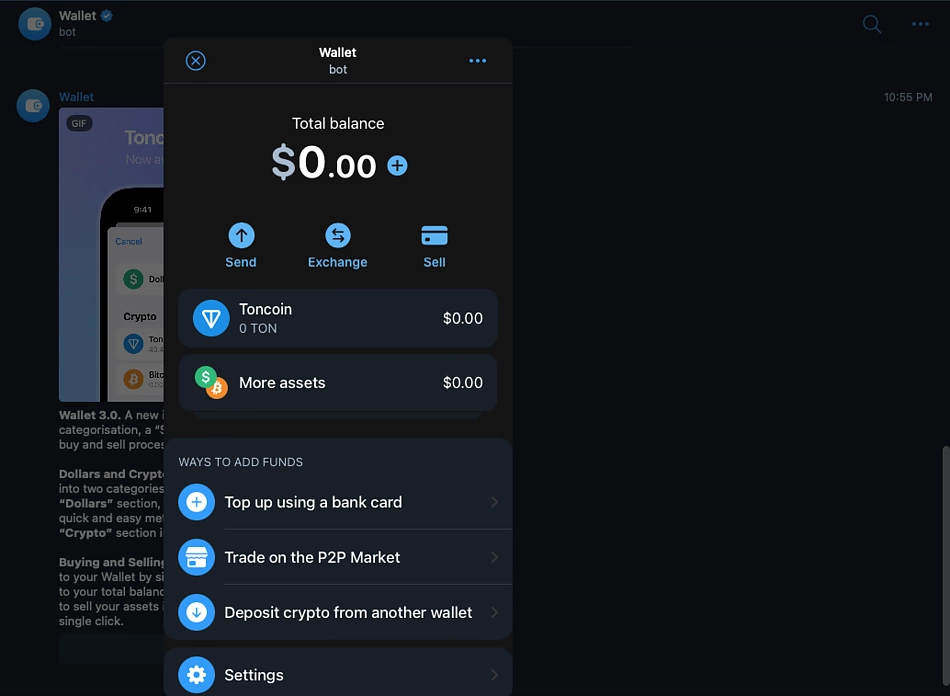
You can also top up your @wallet directly from your bank via the on-ramp payment option as seen above.
From the list of Ways to add funds, select Top up using a bank card and proceed to purchase the desired asset via credit card.
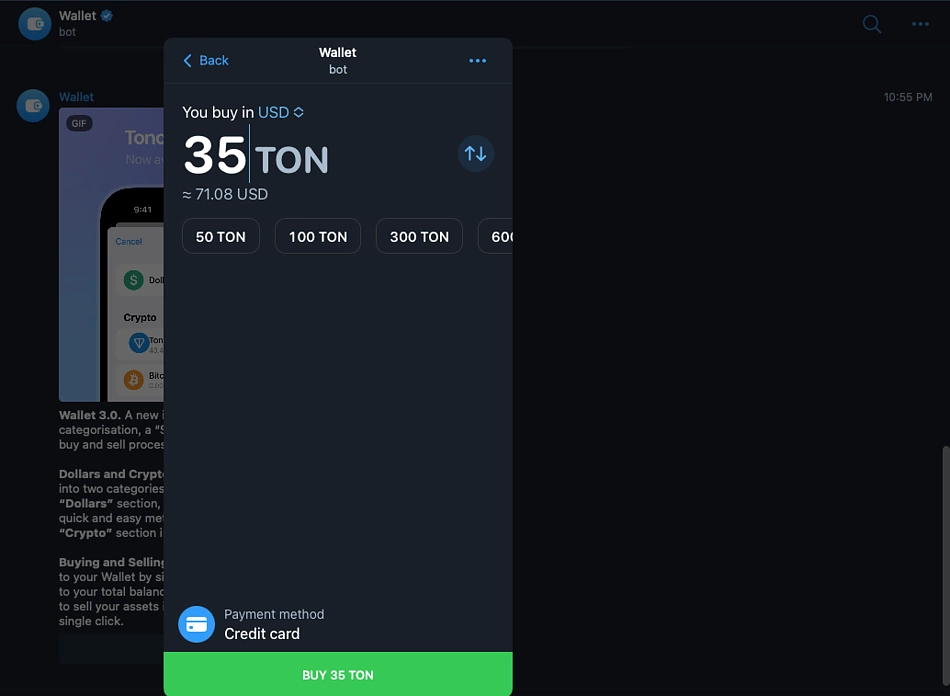
Now that your wallet is set up and funded, let us take a look at what you can do with your wallet directly from your messaging application.
What You Can Do With @Wallet
@wallet offers a range of interactions, including on-ramps, trading, and more.
In-Chat Tips and Rewards
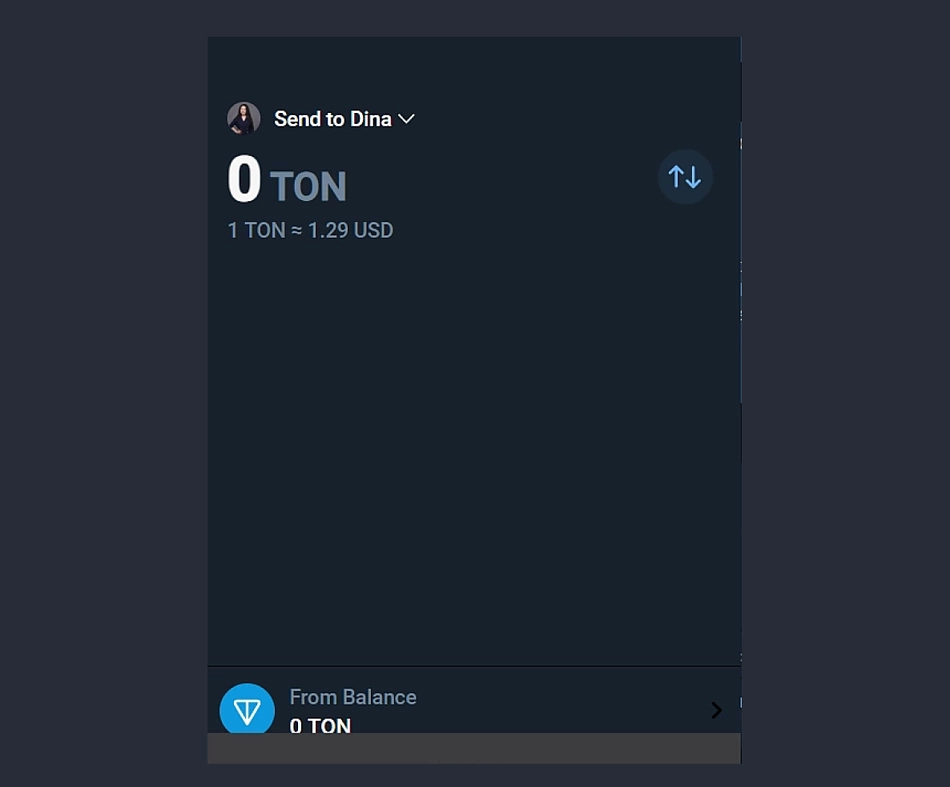
The @wallet’s availability offers some fun use cases and tipping is one of them. Discord tipping bots are fun, now the same can be done on Telegram using @wallet. You can tip the friend that just sent you a perfect meme. Simply hover over the attachment, go to your wallet, click send, and enter someone’s Telegram user name to send them some crypto! Group admins can also run reward programs over the messaging application through @wallet, where contest rewards can be easily and instantly distributed through @wallet.
Routine Payment
Financial transactions that you can run over @wallet aren’t limited to tipping and reward distribution. You can also make payments from your @wallet. @wallet claims to simplify routine payments by allowing users to send cryptocurrencies to Telegram usernames. Instead of the long chain of address, you can make payments to supported merchants through their Telegram handle.
On-Ramp Crypto Purchase
On-ramp crypto facilities allow you to purchase cryptocurrencies directly from your bank. @wallet offers direct bank-to-wallet crypto purchases. @wallet’s on-ramp facility accepts over 30 fiat currencies including the Euro and the US dollar.
Crypto Trading
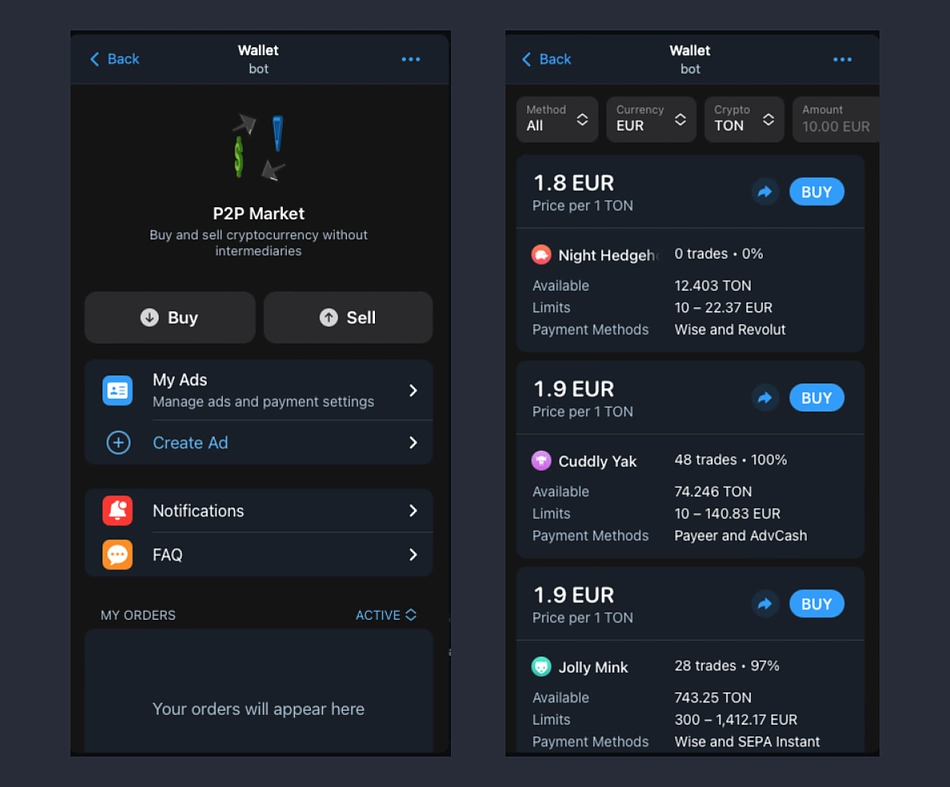
On @wallet is an integrated P2P trading platform. On the platform, users are able to create and manage trading offers. You can create a sale or buy offer for your desired cryptocurrency or fiat. The P2P trading platform collates and displays the ads, where interested peers may decide to take your offer and redeem the assets.
Apart from @wallet, you can interact with the TON network through a number of other wallet applications. The Tonkeeper wallet is one of these. Here’s how you can set up and use the Tonkeeper wallet.
How to Set Up Your Tonkeeper Wallet
Tonkeeper cannot be integrated into Telegram, but it allows users to execute activities on the TON network. Tonkeeper is non-custodial, letting users hold custody of their wallet keys. It also offers a wider range of uses for the TON network, including staking services and connection to decentralized applications.
The Tonkeeper wallet is available for Android OS and iOS. Chrome and Firefox extensions are also available for desktop devices.
Now, let’s look at how to set up your Tonkeeper Wallet
Visit the TON wallet page, select Tonkeeper, and proceed to install the version for your device.
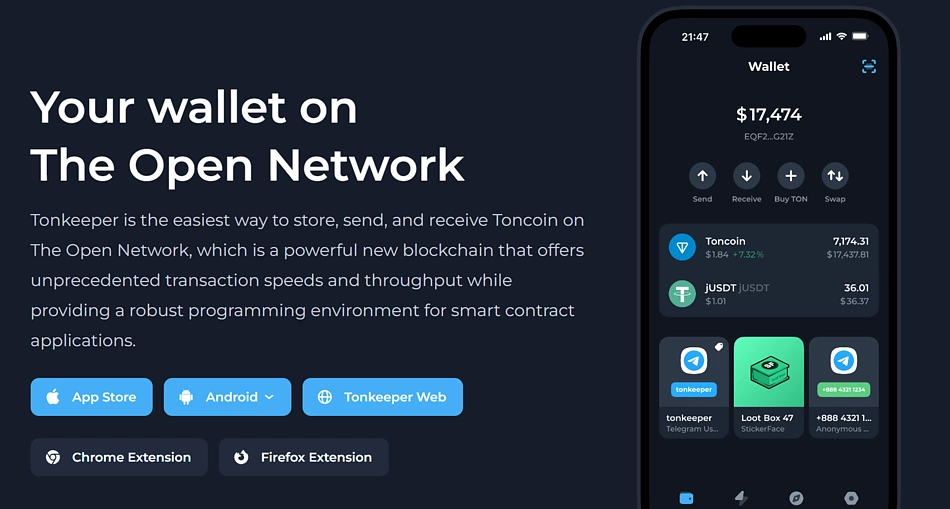
Launch and set up your wallet. Ensure to write down and safely store your passphrase and choose a password for your wallet. Your created wallet is now ready for use.
You can now send and receive TON and other supported assets through your Tonkeeper wallet.
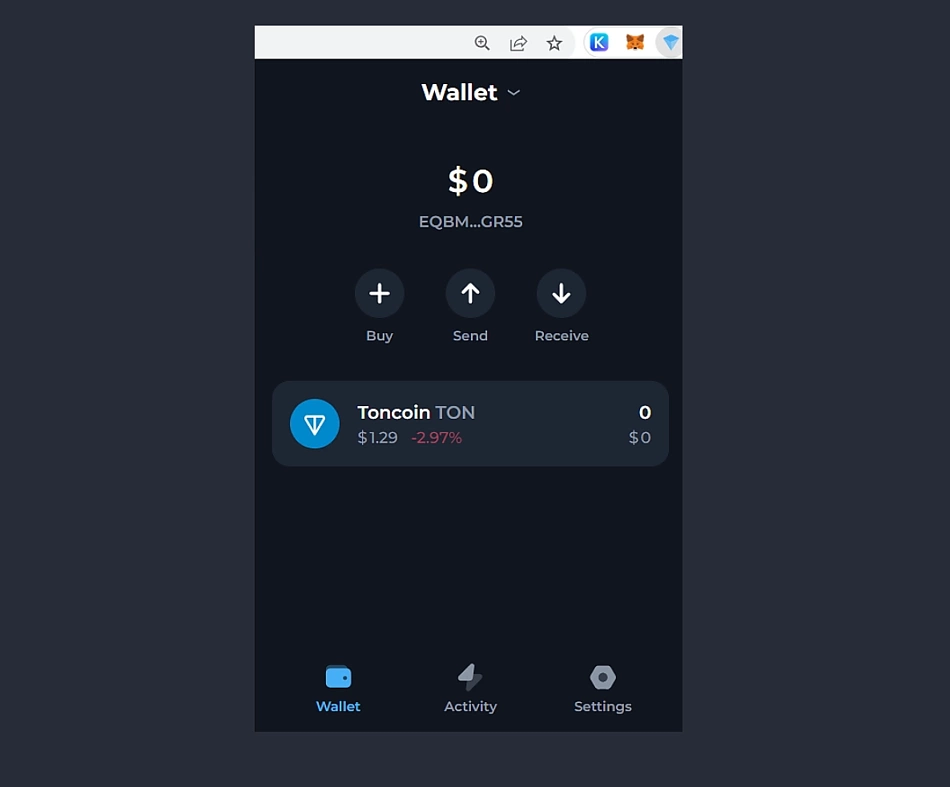
Other Wallets That Support TON
Apart from Tonkeeper and @wallet, a couple of other wallets also support the TON network. Here are some other wallets you can connect to the TON network with.
Gem Wallet
Gem Wallet supports Toncoin, along with 45 other cryptocurrencies including Bitcoin, Ether, and USDT. You can easily buy Toncoin safely with the Gem Wallet App, along with sending and receiving Toncoin. You can also access Gem Swap, which lets you swap crypto coins at competitive rates by drawing on multiple DEX providers, where you can see all costs before confirming the transaction.
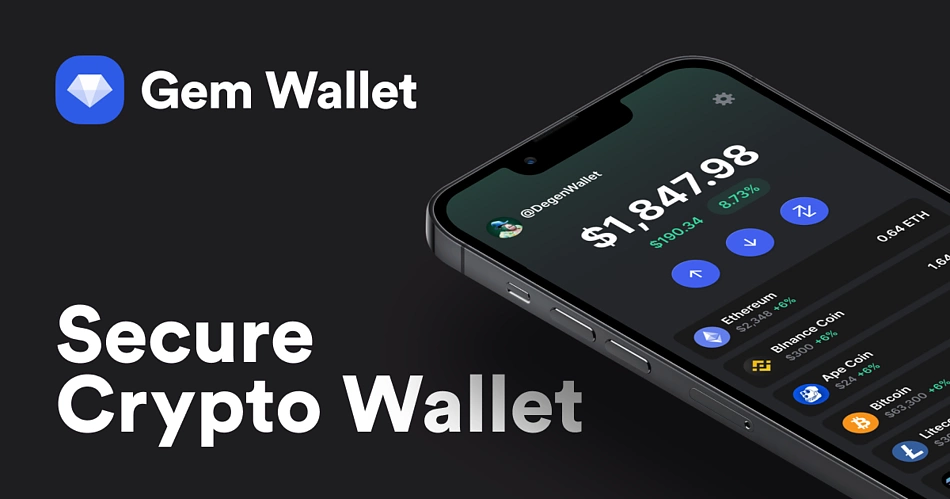
Trust Wallet
Trust Wallet is multi-chain and is built with support for different cryptocurrency networks. Trust Wallet’s support spreads from payment solution blockchains to enterprise-level smart contract blockchains, and it is confirmed to be supporting over 40 chains, including TON. Trust Wallet also provides a gateway to decentralized applications through an in-built browser and the WalletConnect feature. Trust Wallet is available for mobile devices and also as a desktop extension.
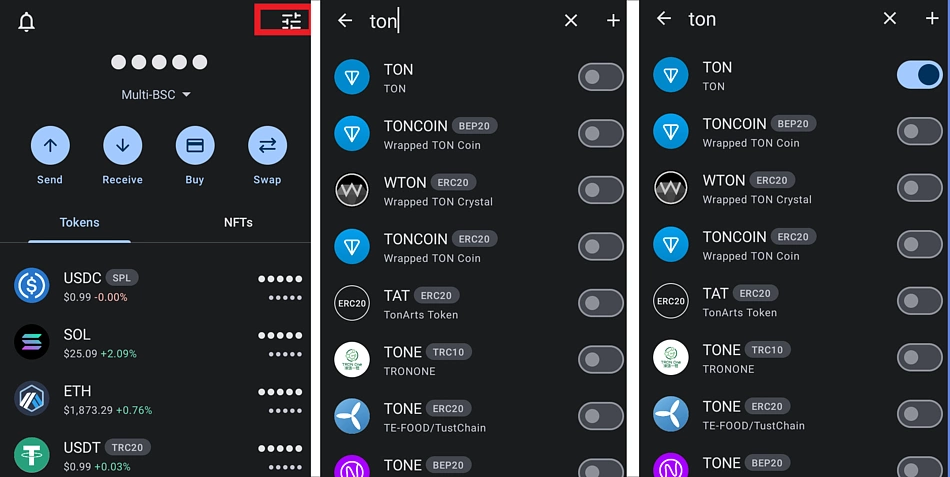
The TON network is pre-integrated into Trust Wallet. To add the TON network to your wallet, tap the menu icon on the top right corner of your wallet. Scroll or search “TON” in the search bar. Toggle the switch icon to make TON available in your wallet. You can now send and receive TON in your Trust wallet. However, Trust Wallet hasn’t developed support for TON dApps at the time of writing, and TON smart contract tokens aren’t also supported. Only send TON to your Trust Wallet until official support for other currencies are announced.
SafePal
SafePal is available as a browser extension, an application for mobile devices, and a hardware wallet. The Safepal hardware wallet costs about $50 and can be used alongside the desktop browser extension and the mobile wallet. Safepal is a multi-chain and multi-asset wallet with support for over 20 blockchain networks, including Bitcoin, Ethereum, and BNB Smart Chain. SafePal’s wallets also support NFTs. SafePal wallet users can trade their assets from the comfort of their wallets through the SafePal mini-trading feature. Staking programs are also available, so you can put your crypto to work while holding.
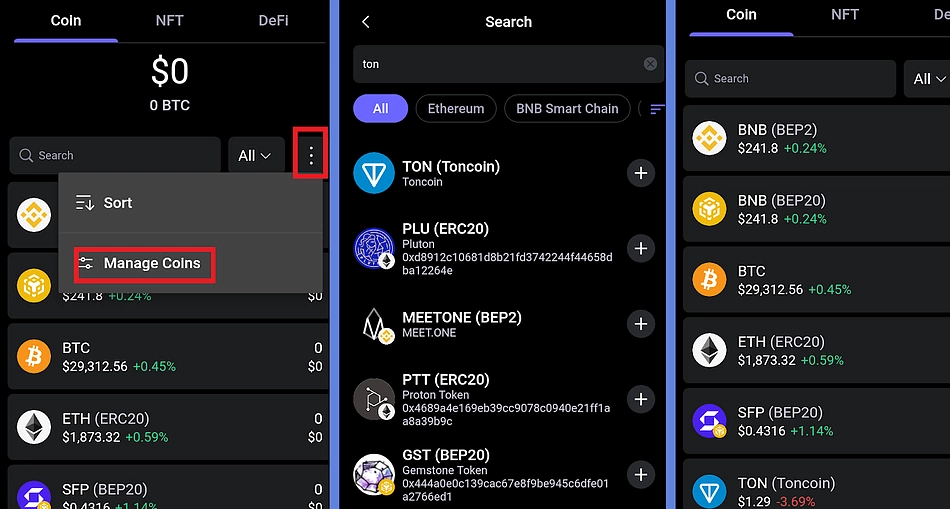
SafePal supports TON and is one of the first wallets to provide support for TON in hardware wallets. To use TON on SafePal, tap on the kebab menu by the left side of your wallet and select Manage Coins. On the next page, search "TON" in the search bar. Click the add icon to add TON to your wallet. You can now transact on the TON network from your SafePal wallet. SafePal also offers support for TON dApps. You can connect to applications on the TON network from the SafePal dApp feature on mobile and desktop extensions.
Coin98 Wallet
Coin98 is available as a mobile wallet and browser extension for desktop devices. It is a multi-chain and multi-asset wallet with support for over 26 blockchain networks, one of which is the TON network. A reported excess of 400,000 cryptocurrency investors in over 150 countries uses Coin98 for their cryptocurrency transactions. Users can store their crypto assets in the wallet and use the in-wallet exchange feature to swap their assets across supported chains.
Coin98 wallets also enable connection to other decentralized applications. Coin98 also presents user incentives through the X-point reward program. The reward program awards points to users for performing certain activities using the wallet. X-points can be redeemed for gifts in the Coin98 store. X-points are also earned for referring new users.
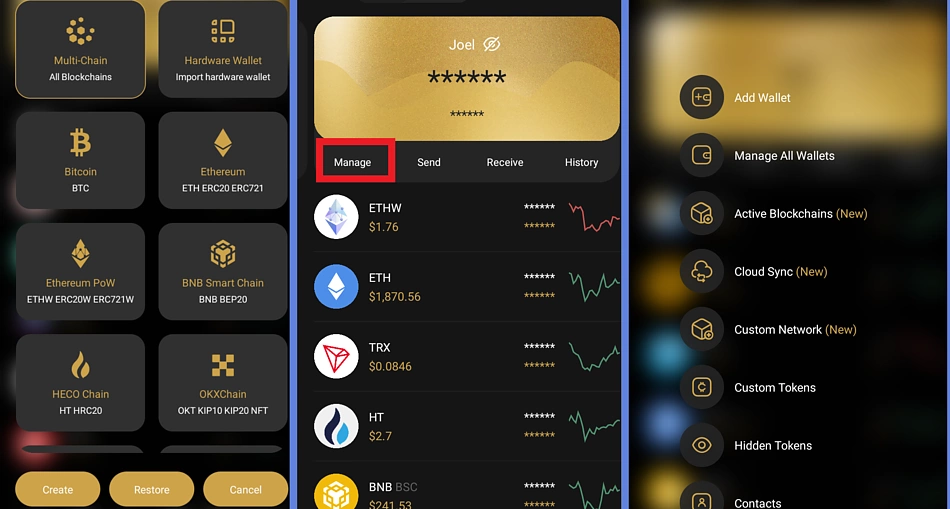
TON network is automatically available on Coin98 wallets. However, you can activate and reactivate by clicking Manage from the Homepage options. Select Manage All Wallets and toggle icons to activate or deactivate desired wallets.
You can also create a TON wallet. Click the wallet icon from the top right corner of your wallet. Select TON from the options and create a wallet. You can send and receive TON on your Coin98 wallet.
Final Thoughts
Telegram offers users the ability to send and receive funds over the messaging app through @wallet. This article guides the reader through the process of setting up wallets for use on the TON network, as well as a brief guide on other TON network interactions available over Telegram.
Follow this guide to set up your wallet and apply caution while interacting with the network. Also, note that this article is only for educational purposes and not financial advice.
.webp)

Comments
Post a Comment